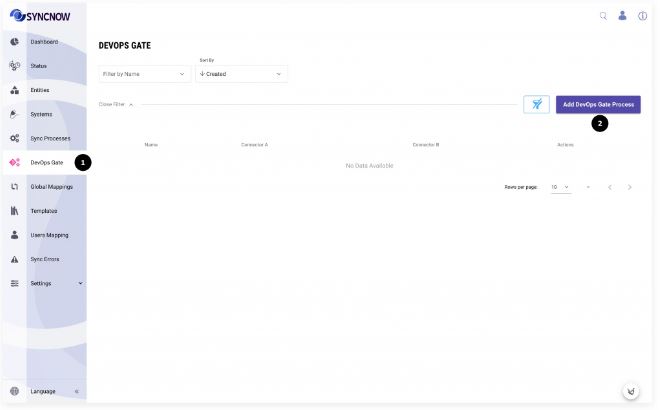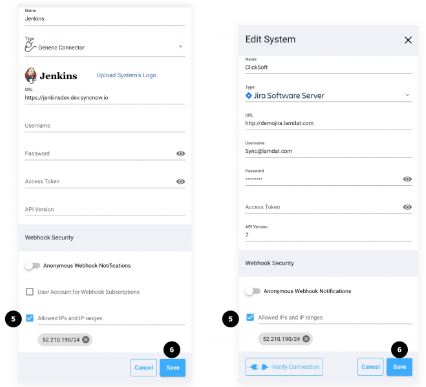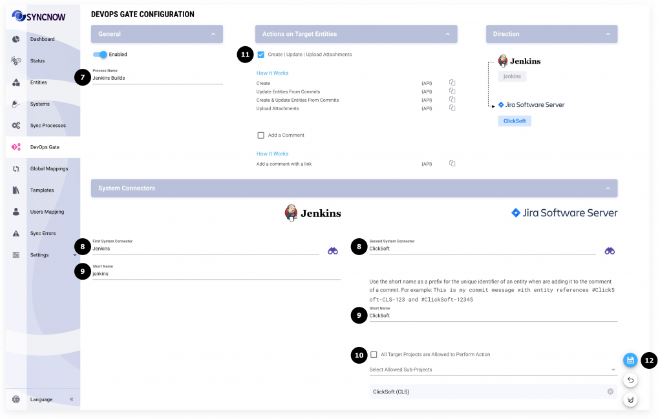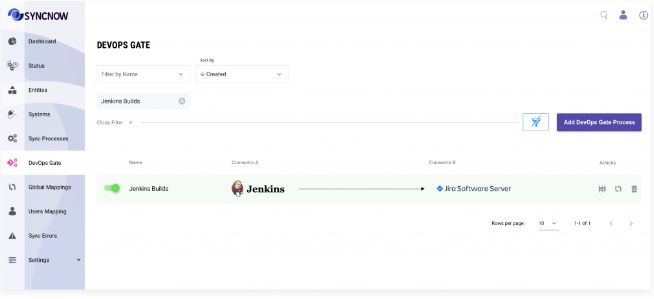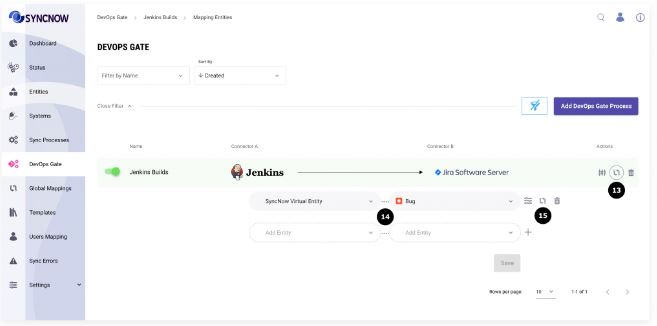Create DevOps Gate Process
Overview
This guide describes how to set up a DevOps Gate process in SyncNow, enabling automated integration between your DevOps tools and work systems.
🛠️ Create a New DevOps Gate Process
-
Navigate to the DevOps Gate page.
-
Press the Add DevOps Gate Process button.
🔒 Configure System Security for DevOps Gate
- Open another browser tab and go to the Systems page.
- Press the Edit button for each system included in the DevOps process.
- Select your preferred Webhook Security options:
- Restrict webhooks to specific IP addresses.
- Allow anonymous webhook notifications for DevOps Gate, or use a SyncNow username account for authenticating webhook requests.
- Save the system configuration.
Using anonymous webhook notifications is not recommended and can be dangerous. We highly recommend setting the origin IP address for the work systems from which webhooks are issued to SyncNow.
⚙️ Configure the DevOps Gate Process
- Set a name for the process.
- Select the systems from which to receive webhooks and the target system where entities will be updated.
- Add unique system prefixes. These prefixes help the service recognize the source system and identify which entity should be updated.
- Select allowed target sub-projects. Only entities from these projects will be created or updated, and comments will only be added to entities from these sub-projects.
- Select the action: Create, Update, or Upload Attachments.
- Press the Save button.
A new DevOps Gate Process has now been created.
🔗 Set DevOps Gate Process Mapping
- Press the Mapping Entities button.
- Add entity pairs. On each API call, as many entities as defined in the mapping will be created or updated.
- System connectors without entities (e.g., Jenkins, Generic System for API calls) allow mapping only SyncNow Virtual Entity to another target entity.
- Generic System and Jenkins can only be the source.
📝 Field Mapping
- Press the Mapping Fields button.
- Add as many fields as needed.
- For Generic System, only SyncNow Virtual Field is available, but you can define fields with any names. Each name defines a parameter received from the source system and maps to the target field.
- Generic System and Jenkins can only be the source of the process.
- Press the Save button.
- Press the Edit Field button to open the dialog with advanced field definitions.
- Set C# or constant data transformation for mapped fields if needed, using any value received from systems.
Tip:
Use system prefixes and project restrictions to ensure updates are routed to the correct entities and projects.
Always secure your webhooks to prevent unauthorized access.